Note
Testing calls in the API explorer with the Try It button requires API keys from your own Tenable cloud instance as described below. The Try It button for the Downloads API requires a bearer token instead of API keys. Additionally, you cannot use the Try It button if you use the GovCloud region to comply with the Federal Risk and Authorization Management Program (FedRAMP).
You can try most API calls from the API Explorer. However, the Try It functionality is disabled for some endpoints.
To run test API calls, use the APIs key to your Tenable cloud instance with any of the endpoints where the Try It button is enabled.
To run a call for an API endpoint:
STEP 1:
Specify the API keys:
a. Click the user icon next to Try It.
b. Enter your API keys in the following format:
accessKey=ACCESS_KEY;secretKey=SECRET_KEY
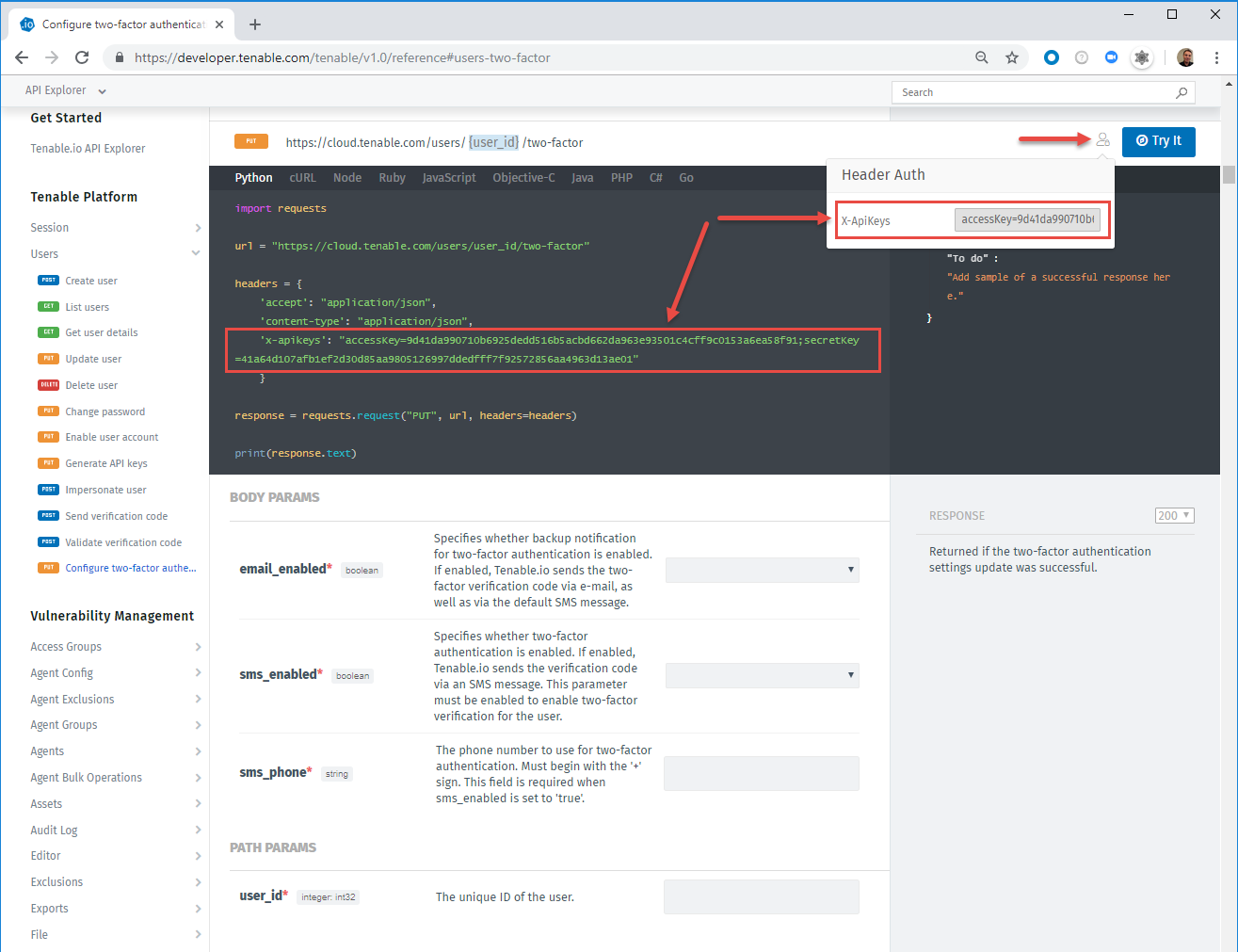
For more information about API keys, see Authorization.
STEP 2:
Specify the input parameters for the call. To add values for array type parameters, click the + icon under the parameter description. As you enter parameter values, the API Explorer adds the values to the request code sample.
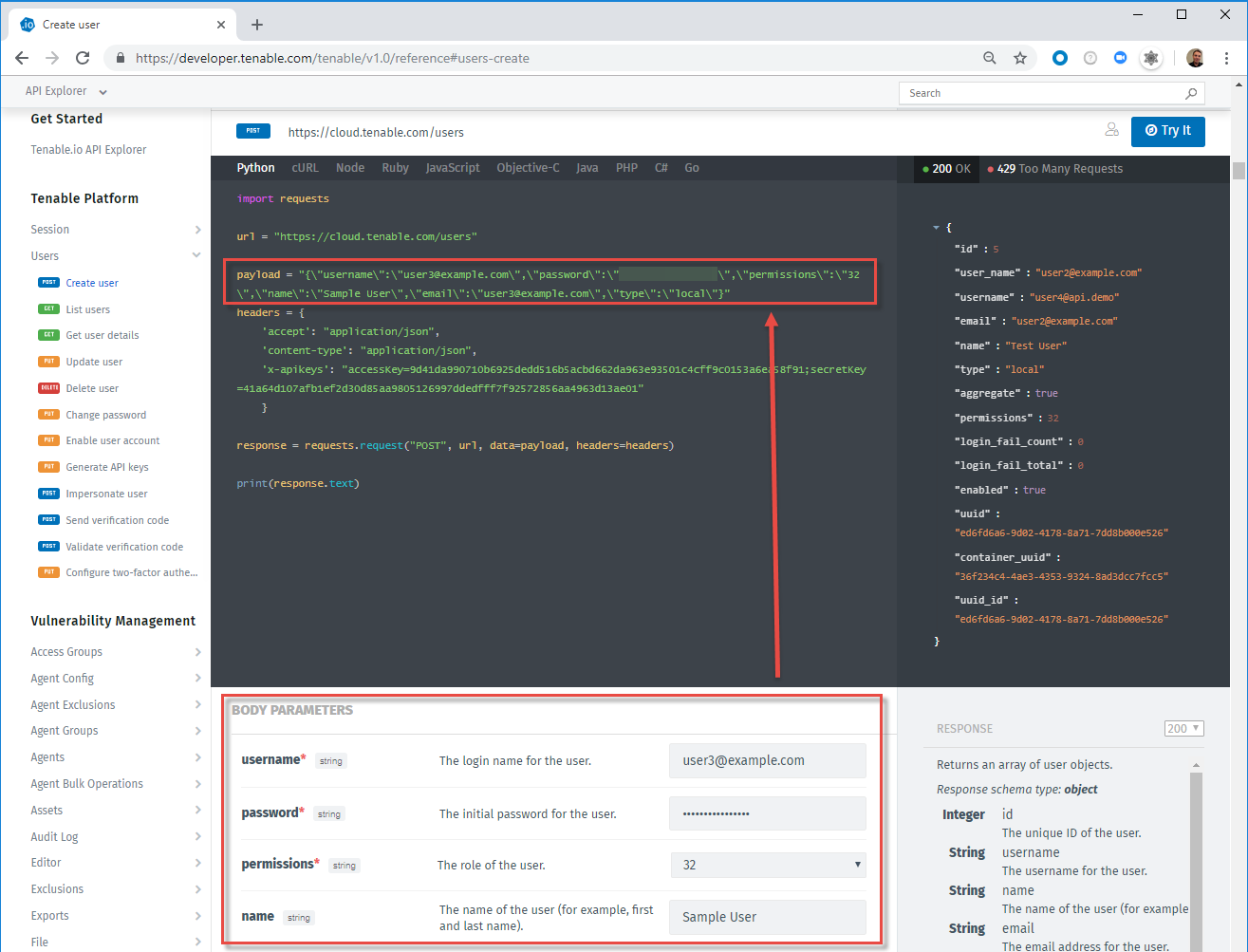
Note
You can copy the code in the language of your choice by clicking the Copy button (displayed when you hover over the code sample).
STEP 3:
Click Try It. If the request is successful, the pre-defined response sample is replaced by the actual response:
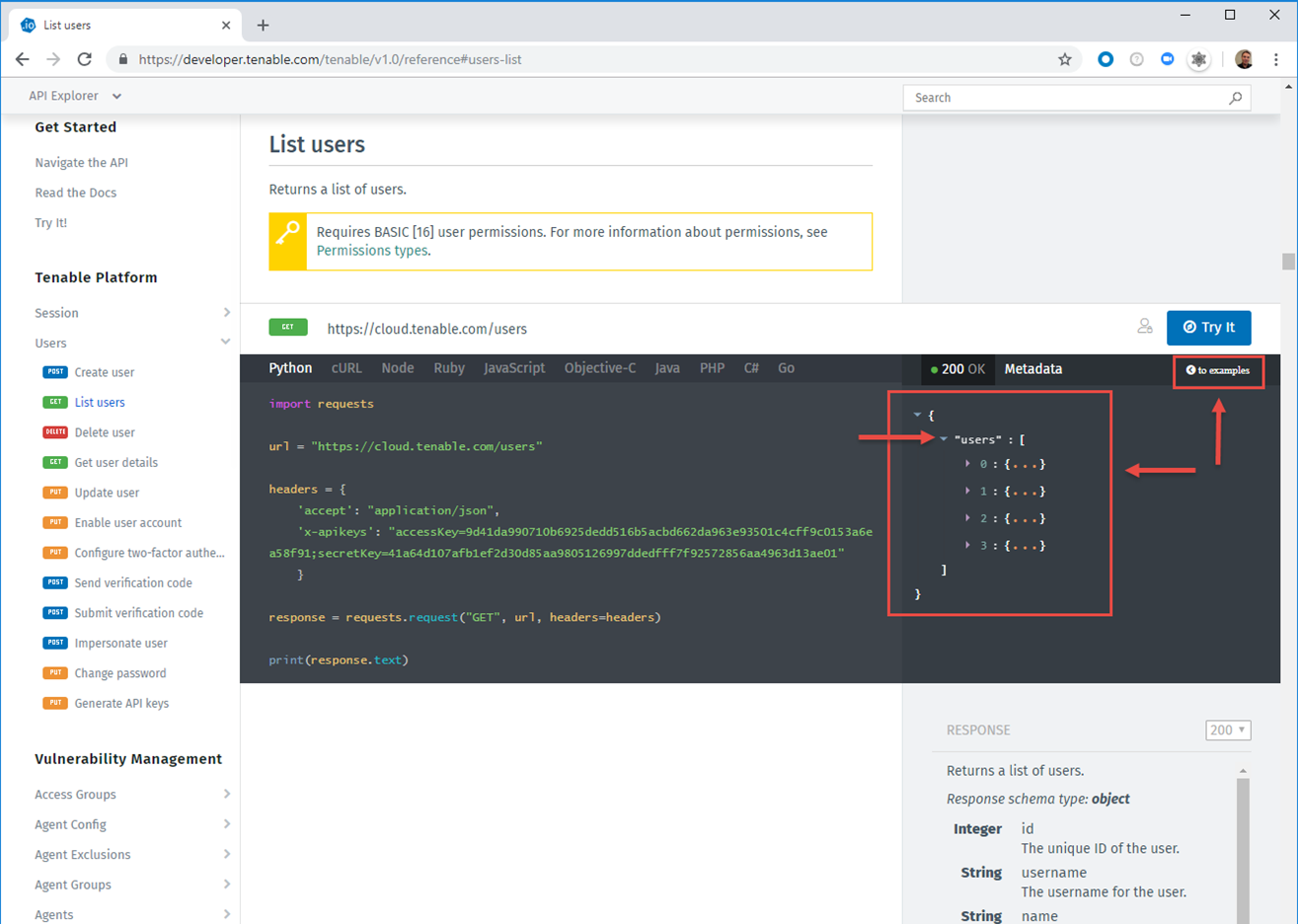
Note
If the JSON response contains arrays and collections, they are collapsed by default. Use the arrow expand button(s) to drill down into the response object structure.
To return to the pre-defined response sample, click to examples.
